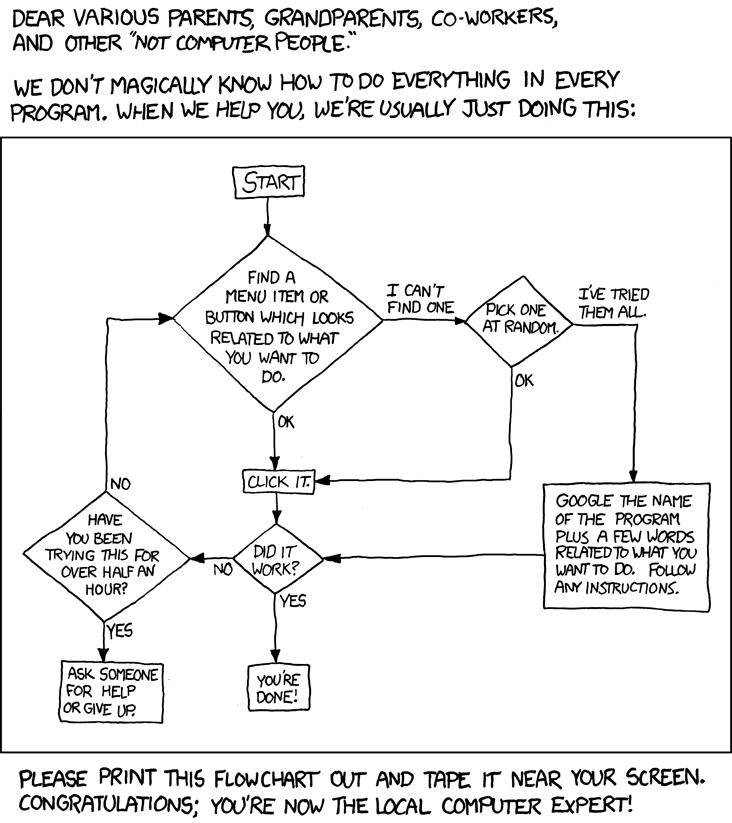Bife
Active Member
- Posts
- 229
- Location
- Lisbon Portugal
Good Evening
(I'm from (NE) Essex, in case you couldn't tell ...)
I am the proud owner of a LHD 2001 Td4 Non-BinaryLander down here in Portugal myself, and so was only interested in the first iso, but I thought I'd post this here as its a generic solution
I was going to post asking how to do this, but I managed to sort it out (Thanks to @GrumpyGel for his help via messages)
However, the simple guide below may be helpful to someone?
It will definitely be helpful to me when I need to do it again and have forgotten how the bloody hell I did it.
Anyway - it may well be an unsolicited answer to a question no one asked, but WTF
#1. Getting the RAVE iso's
The three RAVE ISO's can be downloaded via:
https://www.landyzone.co.uk/land-rover/rave-disk-maintenance-manual.260227/#post-3871007
There are also links to other versions in this post:
https://www.rangerovers.net/threads/rave-not-running-under-windows-10.346140/
but I think Hippo's 3 ISO's are all that should be needed
I am sure that there are other sources that I dont know of as well
#2. Mounting & Extracting folders & files from ISO's
1. Double click on .iso file to mount it
2. Copy the mounted folder - e.g. 'Rave (Discovery II _ Freelander '01)' for rave01.iso - to somewhere on your file system (can be Desktop or wherever)
#3. How to run RAVE on Win 10
Since the RAVE ISO's use an 'embedded' old version (4.0) of Adobe Acrobat to read the PDF's and since this version does not work on Win 10 'out of the box' we have to follow the work-around below:
For me, in Windows 10, the following solution from the first post in this thread :
https://www.rangerovers.net/threads/rave-not-running-under-windows-10.346140/
was successful:
RAVE Not Running Under Windows 10?
"Those of you who are now running Windows 10 and have all the latest updates including, specifically, version 2004 and later may find that RAVE with the inbuilt Adobe Acrobat v4 PDF reader will no longer run. This is because Acrobat v4 is an old timer and Windows 10 - the new kid on the block - has consigned it to be incompatible. On startup you will see a message of "The portable document format is not running" or similar. Windows 10 instructions to then try and resolve the issue will not work!
Don't panic - follow these simple steps and you will have RAVE up and running and back to rude health in no time:
In the RAVE folder:
A. Right click on AcroRd32.exe in the Acorbat4\Reader folder. Select "Properties" and then "Compatibility". Under "Compatibility Mode" check the box for "Run this program in compatibility mode for:" and from the drop down menu select "Windows 98 / Windows Me". Apply/OK all selections.
B. Right click on RAVE.exe in the appropriate folder. Select "Properties" and then "Compatibility". Under "Compatibility Mode" check the box for "Run this program in compatibility mode for:" and from the drop down menu select "Windows 98 / Windows Me". Apply/OK selections.
That's it."
So, now, after doing A. and B. above (on the files in the folder I copied to my file system, NOT the ones in the mounted ISO) I could just click on rave.exe and I had my RAVE back!
There were a number of 'this file cant be found' errors to 'OK' at the beginning, but then it was all there and working!
# 4. RAVE on Win 10 in Virtual Machine (VM) on Linux (OPTIONAL)
This is **optional** for anyone like me who wants to run RAVE on Linux (nearly, anyway!)
(i) Mount the ISO by double clicking it in PCManFM
(ii) Copy the folder to somewhere in the folder structure of the VM. If you put it somewhere else, for example on another partition or disk connected to the VM via a 'Guest Additions Shared Folder' , then step (iii) below wont do its magic (see Note below).
(iii) Change the compatibility properties as detailed for Win 10 in #3. above
BINGO!
In fact there were not even any of the 'this file cant be found' errors that I encuntered in the Dualboot Win 10 instance.
I am using ArchLabs Linux and PCManFM file manager & Oracle VirtualBox, but YMMV with other OS's and filemanager and VM apps, perhaps?
Note:
When trying to run rave.exe in Win 10 Virtual Machine (VM) on Linux, the compatibility settings above did not work, giving an 'The specified path does not exist' error.
From this post:
https://forums.virtualbox.org/viewtopic.php?t=80854#p379509
"FWIW, if you're trying to run the exe using a Guest Additions Shared Folder, know that Guest Additions Shared Folders are really just for file copying between the host and the guest, not for running programs, databases, etc. like a real shared folder can do."
My RAVE folder was on a NTFS partition which is a Guest Additions Shared Folder in the Win 10 VM
So, I copied the RAVE folder to the desktop of the VM (thus avoiding trying to run rave.exe from a Guest Additions Shared Folder), changed the compatibility properties A. & B. above, and BINGO!
(I'm from (NE) Essex, in case you couldn't tell ...)
I am the proud owner of a LHD 2001 Td4 Non-BinaryLander down here in Portugal myself, and so was only interested in the first iso, but I thought I'd post this here as its a generic solution
I was going to post asking how to do this, but I managed to sort it out (Thanks to @GrumpyGel for his help via messages)
However, the simple guide below may be helpful to someone?
It will definitely be helpful to me when I need to do it again and have forgotten how the bloody hell I did it.
Anyway - it may well be an unsolicited answer to a question no one asked, but WTF
#1. Getting the RAVE iso's
The three RAVE ISO's can be downloaded via:
https://www.landyzone.co.uk/land-rover/rave-disk-maintenance-manual.260227/#post-3871007
There are also links to other versions in this post:
https://www.rangerovers.net/threads/rave-not-running-under-windows-10.346140/
but I think Hippo's 3 ISO's are all that should be needed
I am sure that there are other sources that I dont know of as well
#2. Mounting & Extracting folders & files from ISO's
1. Double click on .iso file to mount it
2. Copy the mounted folder - e.g. 'Rave (Discovery II _ Freelander '01)' for rave01.iso - to somewhere on your file system (can be Desktop or wherever)
#3. How to run RAVE on Win 10
Since the RAVE ISO's use an 'embedded' old version (4.0) of Adobe Acrobat to read the PDF's and since this version does not work on Win 10 'out of the box' we have to follow the work-around below:
For me, in Windows 10, the following solution from the first post in this thread :
https://www.rangerovers.net/threads/rave-not-running-under-windows-10.346140/
was successful:
RAVE Not Running Under Windows 10?
"Those of you who are now running Windows 10 and have all the latest updates including, specifically, version 2004 and later may find that RAVE with the inbuilt Adobe Acrobat v4 PDF reader will no longer run. This is because Acrobat v4 is an old timer and Windows 10 - the new kid on the block - has consigned it to be incompatible. On startup you will see a message of "The portable document format is not running" or similar. Windows 10 instructions to then try and resolve the issue will not work!
Don't panic - follow these simple steps and you will have RAVE up and running and back to rude health in no time:
In the RAVE folder:
A. Right click on AcroRd32.exe in the Acorbat4\Reader folder. Select "Properties" and then "Compatibility". Under "Compatibility Mode" check the box for "Run this program in compatibility mode for:" and from the drop down menu select "Windows 98 / Windows Me". Apply/OK all selections.
B. Right click on RAVE.exe in the appropriate folder. Select "Properties" and then "Compatibility". Under "Compatibility Mode" check the box for "Run this program in compatibility mode for:" and from the drop down menu select "Windows 98 / Windows Me". Apply/OK selections.
That's it."
So, now, after doing A. and B. above (on the files in the folder I copied to my file system, NOT the ones in the mounted ISO) I could just click on rave.exe and I had my RAVE back!
There were a number of 'this file cant be found' errors to 'OK' at the beginning, but then it was all there and working!
# 4. RAVE on Win 10 in Virtual Machine (VM) on Linux (OPTIONAL)
This is **optional** for anyone like me who wants to run RAVE on Linux (nearly, anyway!)
(i) Mount the ISO by double clicking it in PCManFM
(ii) Copy the folder to somewhere in the folder structure of the VM. If you put it somewhere else, for example on another partition or disk connected to the VM via a 'Guest Additions Shared Folder' , then step (iii) below wont do its magic (see Note below).
(iii) Change the compatibility properties as detailed for Win 10 in #3. above
BINGO!
In fact there were not even any of the 'this file cant be found' errors that I encuntered in the Dualboot Win 10 instance.
I am using ArchLabs Linux and PCManFM file manager & Oracle VirtualBox, but YMMV with other OS's and filemanager and VM apps, perhaps?
Note:
When trying to run rave.exe in Win 10 Virtual Machine (VM) on Linux, the compatibility settings above did not work, giving an 'The specified path does not exist' error.
From this post:
https://forums.virtualbox.org/viewtopic.php?t=80854#p379509
"FWIW, if you're trying to run the exe using a Guest Additions Shared Folder, know that Guest Additions Shared Folders are really just for file copying between the host and the guest, not for running programs, databases, etc. like a real shared folder can do."
My RAVE folder was on a NTFS partition which is a Guest Additions Shared Folder in the Win 10 VM
So, I copied the RAVE folder to the desktop of the VM (thus avoiding trying to run rave.exe from a Guest Additions Shared Folder), changed the compatibility properties A. & B. above, and BINGO!
Last edited: